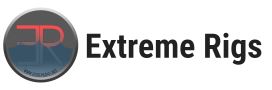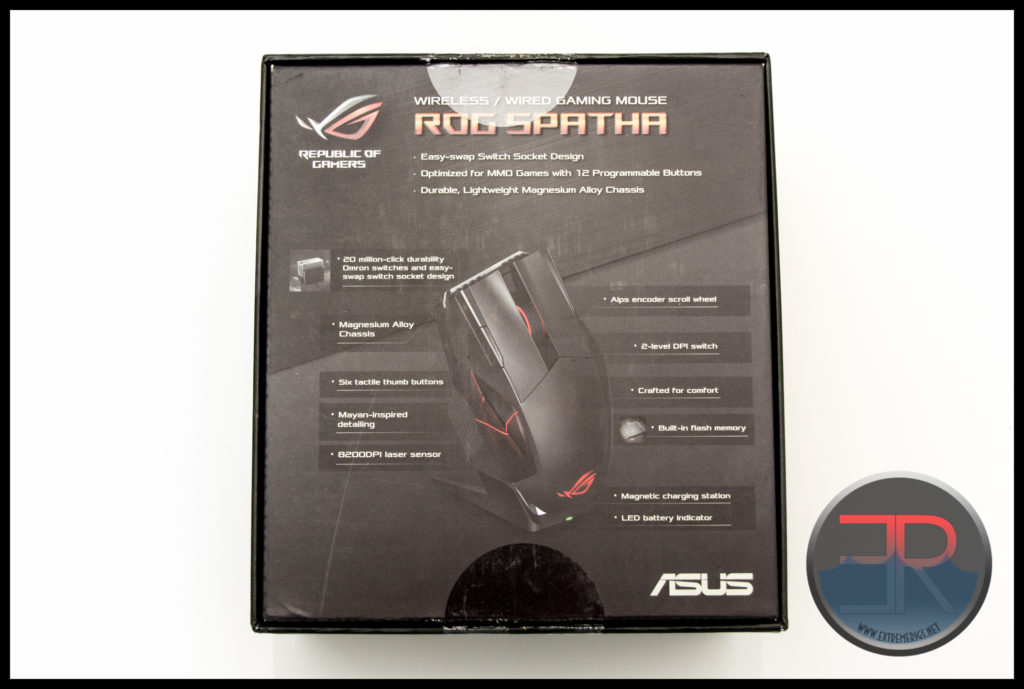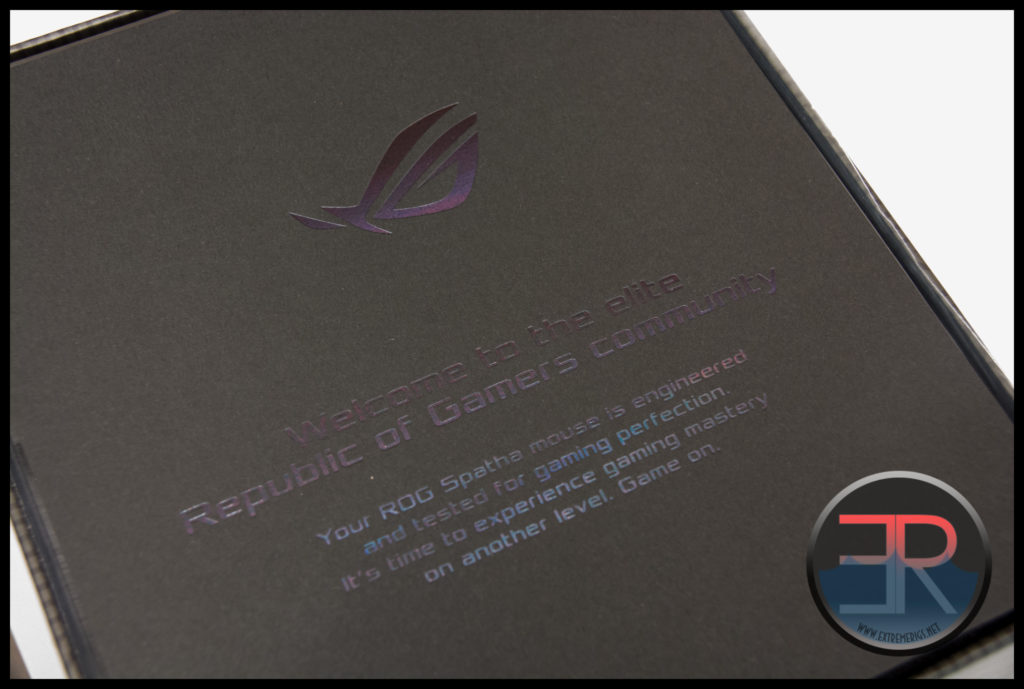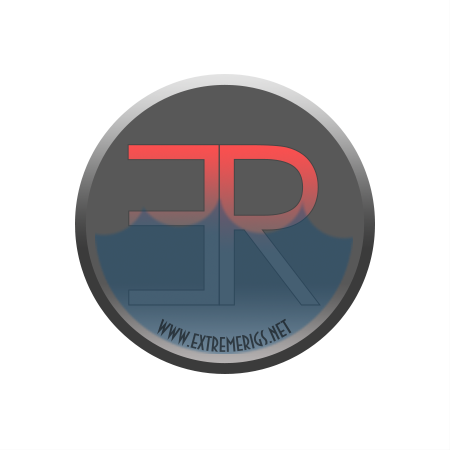Asus ROG Spatha Mouse Review
Welcome back to another Extreme Rigs review! A big thanks to Asus for sending the ROG Spatha mouse for review. The Spatha is a very high end mouse from Asus and aims to integrate absolutely everything you might want in a mouse.

ROG stands for Republic of Gamers which is one of Asus’s many sub brands. ROG love to name products based on classical Roman and Greek names related to war and fighting. The Spatha is named for a Roman sword. This name therefore fits into this mould perfectly.
ROG used to be a black/red only brand, now it seems to have got a bit confused, particularly with the launch of the Asus Strix sub brand. We’ve had some grey/orange ROG products and indeed the box almost looks more grey/orange than black/red. We reviewed the ROG Gladius last year which was black and red. We’ll see soon what this mouse itself looks like.
Our review sample had the seals broken on the box as shown. Although this would be a problem for a retail sample, we are fine with it on a review sample. The back of the box gives a brief description of the marketing points and a picture of the mouse.
- Easy-swap Switch Socket Design
- Optimized for MMO games with 12 Programmable buttons
- Durable, Lightweight Magnesium Alloy Chassis
- 20 million-click durability Omron switches and easy swap switch socket design
- Six tactile thumb buttons
- Mayan Inspired Detailing
- 8200DPI laser sensor
- Alps encoder scroll wheel
- 2-level DPI switch
- Crafted for comfort
- Built-in Flash memory
- Magnetic Charging Station
- LED battery indicator
The features are also touched on in a few different languages.
So a lot of good information and product differentiation. This is the first mouse I’ve used that has been both usable as wired or wireless. At first I was puzzled as to why both would be necessary but as I used the mouse it made more sense to me.
The only downside to the box is that it doesn’t let you feel the shape of the mouse. This mouse is not cheap, and you really want to make sure that you are happy with the shape before committing some serious money to it.
One you open the box, you are greeted with a black piece of paper:
ROG really have their marketing game down. They know they are a premium brand and gain loyalty by making you excited for their premium products. They really know to make you feel like you’re getting something special.
Underneath the paper and a small piece of protective foam is the mouse itself:
It’s held in a shaped piece of recycled cardboard which feels a bit down market compared to the rest of the packaging. Underneath the cardboard is a fancy zipped bag. It’s firm, not a soft floppy bag, but nor is it a hard case either.
We love the attention to detail here. Some manufacturers give you a soft carrying case, sometimes it’s even branded. But this is one of the nicest I’ve seen and it really looks the business.
Such branding. Much ROG.
Let’s stop admiring a case and get on to seeing what we have in total:
Apart from the case we have a small instruction booklet. It should be noted that the carrying case can be used to house the mouse once you have removed the charger. This is useful for taking it to a LAN party or competition, however it was surprising that you have to leave the charger at home.
On the right hand side we see the charging base and a usb cable. On the left side is a torx head screw driver for opening up the mouse.
Once the charger is removed there are more accessories under a thin piece of foam. Le’t spread them all out:
As with the ROG Gladius there are two USB cables provided. Both have gold plated terminals. One is 2M long and has a braided texture, while one is 1M long and has a plastic finish. This makes more sense than the Gladius, because you could use one to power the charging station, while the other can serve back up duty for when you want to plug in as wired.
Both cables are interchangeable and can be used for either the charging station or the mouse.
Notice the pairing button subtley hidden at the rear of the charger towards the top of the pad
While the charging pad can be placed directly on the desk, it can also be held up at an angle using the additional supplied metal bracket.
Even at this angle the mouse can rest on the charger without falling off:
The mouse and charger fit very well together and the design lines flow.
Now let’s take a look in more detail at the mouse itself apart from the charger:
The first thing you notice with the Spatha is that it comes across as quite a substantial and large mouse. Immediately you notice the weight when you first pick it up. While most wired gaming mice weigh in at 100-120 grams, the Spatha is a hulking 174g. It doesn’t sound like much but it does feel like a lot.
The next thing you notice are all the buttons:
The thumb has immediate access to 6 buttons as well as a textured grip surface. The texture is ROG’s “Mayan” pattern that is used across their broad range of products.
Note that the thumb buttons also look like the ‘eye’ that is part of the ROG logo.
In addition to the main two mouse buttons, there are two small buttons just to the left of the index finger.
The ROG “Mayan” pattern is also used on the scroll-wheel. In the front you can see a small port.
The port is for the USB wire if you want to run the mouse in wired mode.
It’s hard to see but there is also another button behind the mouse wheel. When pressed it lights up and changes to an alternative CPI setting.
This is not a symmetrical mouse, so there are no buttons on the right side. This means your fourth and fifth finger will not be used for any buttons. The contoured valley naturally accommodates your fourth finger, while the fifth finger touches the rubber “Mayan” patterned side grip.
From the side the arch of the mouse is quite substantial. ROG claims that the design fits both claw and palm grips. In practice no fixed design will match everyone’s hand. However the size of the mouse fits my large hands quite well indeed.
The curve of the mouse is not just in one dimension either. ROG have spared no expense to mold the shape of the mouse to what exactly they wanted.
Now let’s take a look at the under side as well as the internals.
The mouse is protected with a clear plastic shield. This stops the four mouse feet in particular from getting damaged in transport.
The sensor is slightly offset in the body and is grouped close to the power and pairing switches, as well as two gold contacts that is the charging power connection.
There are four rubber screw covers that are not to be mistaken for mice feet. Unlike the Gladius where the screws were located below the mice feet, the feet do not have to be touched to take the Spatha apart.
The four rubber screw covers can be pried out easily, and then the supplied torx wrench can be used to remove the four screws.
After that the top simply lifts off. Here it looks like we have broken the top as it is in two pieces, however the side panel also came apart as we removed the top shell.
Here we can see the rechargeable battery that powers the mouse. It looks easily removable as the battery wires are not soldered but go to a connector instead. This is useful if the battery loses it’s charge capacity over time or if you decide that you ever wish to use the mouse in a purely wired fashion.
At the front of the mouse are the two socketed Omron switches for left and right clicks. These sockets are a worthy addition as a few users like to customize the click action of their switches and this can therefore be done by those who don’t have soldering experience or tools. The supplied switches however are plenty fine as they, and being rated for 20 million clicks you might expect other parts of the mouse to fail before they do. Sadly the thumb buttons were sealed up in a side chamber so we were unable to take look at that circuit.