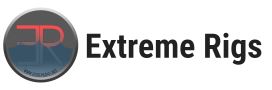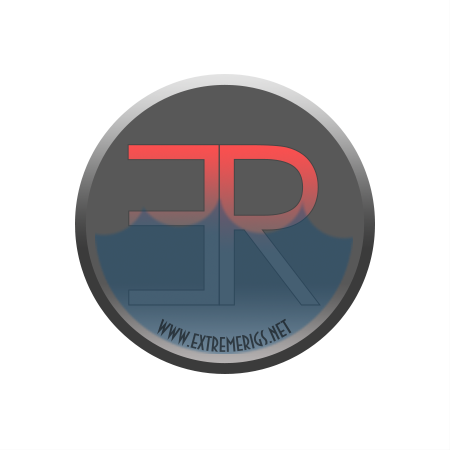The design of the body is supposed to be right handed but for universal grip types:
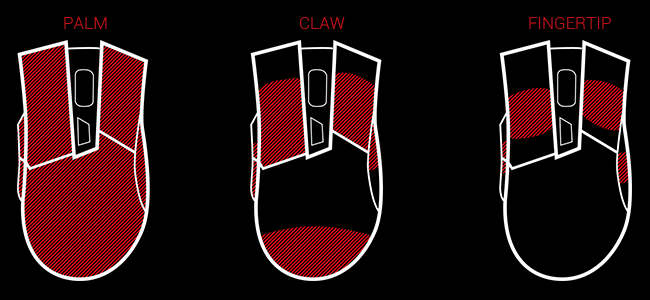 I have large hands and so my grip doesn’t really conform to any of these but is more of a hybrid between them. In order to move my thumb close to the thumb buttons I end up twisting the mouse a bit meaning I also hit the rear quarter with the heel of my hand at an angle. My hands are irrelevant details for you, but suffice it to say that it was comfortable for me. For comparison sake it is very similar in size to a Razer Deathadder but slightly slimmer, particularly the thumb placement is closer to the center of the hand.
I have large hands and so my grip doesn’t really conform to any of these but is more of a hybrid between them. In order to move my thumb close to the thumb buttons I end up twisting the mouse a bit meaning I also hit the rear quarter with the heel of my hand at an angle. My hands are irrelevant details for you, but suffice it to say that it was comfortable for me. For comparison sake it is very similar in size to a Razer Deathadder but slightly slimmer, particularly the thumb placement is closer to the center of the hand.
 So now we also get a closer look at some of the buttons. ROG make a big deal that the left and right mouse buttons are separate from the body so that they can click more easily. It is true that there is a difference in the weight of the click between the Deathadder and the Gladius, but to be honest it could be a difference in the switch itself.
So now we also get a closer look at some of the buttons. ROG make a big deal that the left and right mouse buttons are separate from the body so that they can click more easily. It is true that there is a difference in the weight of the click between the Deathadder and the Gladius, but to be honest it could be a difference in the switch itself.
 ROG also make a big deal that the thumb switches are “slide to push”. While it’s true that you can push them with a sliding motion I have to admit that I never do. To me I use them like regular switches and don’t notice a difference. But if you’ve had a problem, then I guess this just might be solution.
ROG also make a big deal that the thumb switches are “slide to push”. While it’s true that you can push them with a sliding motion I have to admit that I never do. To me I use them like regular switches and don’t notice a difference. But if you’ve had a problem, then I guess this just might be solution.
Underneath the thumb buttons is a rubber grip area with a “Mayan” pattern. This is ROG’s latest design style and we really like it. The same rubber grip also features on the other side of the mouse:
 Of course there is a wheel too that can be pressed down too. This has a good switch weight to it. I have an old Logitech mouse for example that you couldn’t simply press it without also scrolling. The Gladius’s is pretty much perfect. Underneath the scroll wheel is another button that by default is configured to change DPI setting. The ROG armory software let’s you configure the details.
Of course there is a wheel too that can be pressed down too. This has a good switch weight to it. I have an old Logitech mouse for example that you couldn’t simply press it without also scrolling. The Gladius’s is pretty much perfect. Underneath the scroll wheel is another button that by default is configured to change DPI setting. The ROG armory software let’s you configure the details.
You’ll notice that there is no cable – this is not however a wireless mouse. Thank goodness for that! It is however a removable cable. The Deathadder by contrast is not removable. Now when I think removable I usually think that is a weak point just waiting to break or pull loose:
 The Gladius takes that concern in hand by recessing the actual micro usb connector quite deep into the body of the mouse. There is then a latch system that grips the cable. The end result has a tiny bit of wiggle stil, but you end up forgetting that it’s removable at all until you want to remove it. I wish there was a keyboard that also used the same latch! Bizarrely there are two cables included. There are two different lengths are styles:
The Gladius takes that concern in hand by recessing the actual micro usb connector quite deep into the body of the mouse. There is then a latch system that grips the cable. The end result has a tiny bit of wiggle stil, but you end up forgetting that it’s removable at all until you want to remove it. I wish there was a keyboard that also used the same latch! Bizarrely there are two cables included. There are two different lengths are styles:
 The rubbery one is 1 meter long while the braided one is 2 meters long:
The rubbery one is 1 meter long while the braided one is 2 meters long:
It’s nice to have a spare I suppose, and the length and material type cover all preferences. The cable tie is a nice touch. The latch for the micro usb is located on the base of the mouse:
It’s easy to release and use. Another nice accessory is a travel pouch to store the mouse in:
 The box also includes a quick start guide, some ROG stickers as well as some replacement switches and feet.
The box also includes a quick start guide, some ROG stickers as well as some replacement switches and feet.
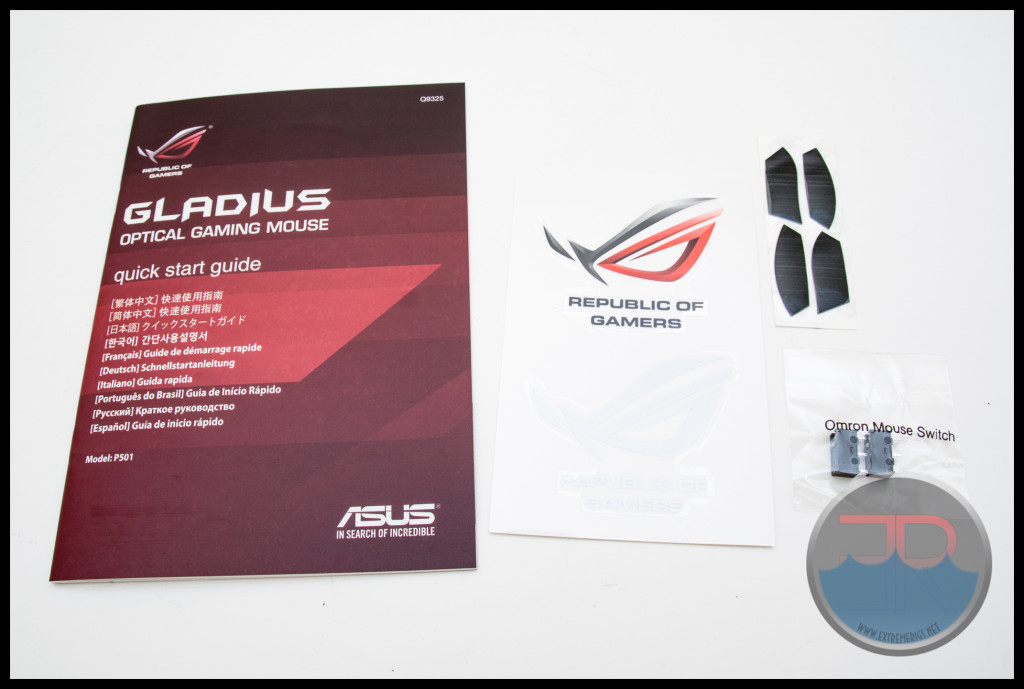
The switches are for the left and right mouse buttons and are Omron, just like the ones fitted. They are however different. These are Omron D2F-01F switches while the default switches in the Gladius are D2FC-F-7N switches. These latter switches are generally regarded as the favorite even amongst all the different and excellent Omron switches. One of the main features of the Gladius is the ability to easily change the switches. So let’s do that next.