For those who came in late, the Intel x99 chipset and the Haswell-E CPUs have been out for almost 2 months now. In this past time, there have been multiple reports about motherboards having fatal errors resulting in a permanent CPU malfunction as well [1, 2]. Since then, everyone has been playing the blame game- DDR4, PSU, CPU and motherboard all being the culprit.
LegitReviews followed up with this very well and finally today Asus released the following statement to them:
“Hi Nate,
We have determined the primary cause of failure for the pre-production ASUS X99 Deluxe you were testing on September 6, 2014 along with a secondary cause gathered during the investigation phase. Our initial analysis of the VRM Phase-4 MOSFET/Driver package failure is a bad solder point that was also present at the VRM Phase-3 location resulting in the failure you described along with the presence of solder balls. Additional analyses lead us to believe this was the secondary cause for the failure described.
After extensive testing and collaboration with leading power supply manufacturers and our VRM supplier (International Rectifier) it was determined that the new VRM design on the X99 Deluxe board needs a firmware update to balance start-up and shutdown power loads and sequencing across the MOSFET/Driver packages. We determined that higher loads were placed on the VRM Phase-4 package when the processor was drawing less than 70 amps of current during start-up and shutdown sequences based on the original firmware. This along with some older power supply OCP/Shutdown anomalies results in a bad component combination that randomly (very) leads to a VCCIN spike and power surge on the VRM Phase-4 MOSFET/Driver package that could cause component failures. We still have not replicated this failure in our test labs after thousands of hours of testing across a significant number of component combinations. However, we believe this was the primary cause for the initial board shutdown and the solder point issues exacerbated the subsequent component failures in the manner you outlined when using the secondary power supply. The good news is that we have a solution to this potential issue.
We are releasing a new EFI (build 1004) today that addresses this issue by balancing start-up and shutdown power loads across all VRM Phases when the processor is drawing less than 50 amps. This will greatly mitigate the chance of a VCCIN spike or power surge in rare instances based on extensive testing. Our new balancing/sequencing rules will decrease overall power efficiency results by a few percent based on processor loading under 50 amps but otherwise the board’s overall performance will not change. In addition to the new power rules, EFI release 1004 features a host of performance improvements with significant improvements in the area of memory overclocking using the 100 strap at speeds up to and past DDR4-3300.
We highly recommend that all users of the ASUS X99 Deluxe board download and install EFI 1004. This EFI is available from our support site starting today – X99-Deluxe EFI 1004. Please follow the proper instructions for updating your EFI. The update guidelines are available at ASUS USB BIOS Flashback Guide or follow the instructions in the user manual when utilizing USB BIOS Flashback or EZ Flash 2.
ASUS is firmly committed to supporting our class leading X99 Deluxe motherboard that features unmatched performance and options like our patent-pending OC Socket, 5-way Optimization for one click overclocking and fan control, 3×3 802.11ac, Fan Expert 3 and Crystal Sound 2.
Sincerely,
ASUS”
We definitely encourage people to update their X99-Deluxe BIOS immediately, despite the BIOS changelog not mentioning this critical fix:
In fact, we recommend everyone continually monitor for BIOS updates whenever a new chipset launches. So far MSI has not issued a formal statement regarding this but we will update this post accordingly.

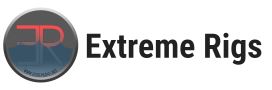











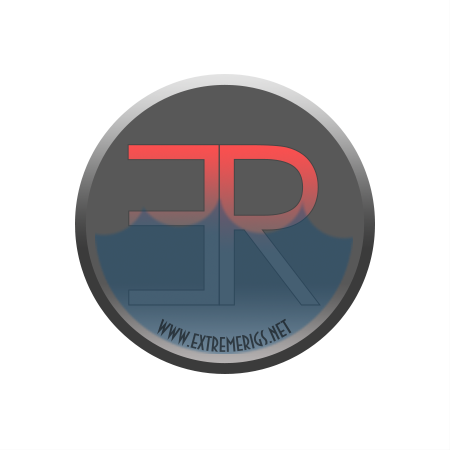
For some reason I can not update the bios. I followed all steps and got no results. This is the second motherboard I get. What should I do?
Did you try the USB BIOS flashback? It takes some time (~2 min or so) but has never failed for me. Refer to the manual on how to do this.
I’m on my second Asus X99 motherboard too. First had an X99 Pro, now I have an X99 Deluxe. The Pro wouldn’t recognize all my memory and kept giving me a code 53 error. Now on the Deluxe it’s either not recognizing all my RAM or appears to have bad DIMM slots (A1 and/or B1). I’ve got 32GB of RAM that’s listed in their QVL (G.SKILL Ripjaws 4 series [4 x 8GB] 2800 Extreme Performance) but it’s still not recognizing it all. Sometimes it’ll recognize 16GB and other times it will recognize 24GB. Newegg sent me another 32GB, so I’ve tried a total of 8 DIMMS to see if I have bad ones but I still have the same problem in slots A1 and B1. C1 and D1 don’t seem to have any problems. I also have no internet connection so the ethernet port doesn’t seem to be working too. I also cannot update the BIOS via pressing the BIOS Update button too no matter what I try.
Comments are closed.